Appraisals Needed - My Employees
The Appraisals Needed - My Employees Widget gives you an easy way of creating Appraisals for Employees you can see based on your configured Employee Access (not necessarily just your Direct Reports like in the Appraisals Needed – My Team Widget).
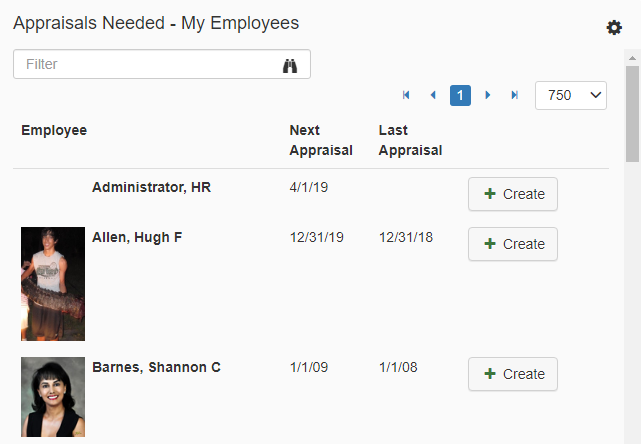
Navigating the Widget
-
Employee Image
To display an Employee's image next to their name, add the image to their Profile through the selected Employee's Profile screen. -
Scrollbar
Use the scrollbar to view the Employees who need an Appraisal initialized. Displayed are the Employee’s name, Next Appraisal Date, and Last Appraisal Date for reference. -
Search Filter
Type the Employee’s name in the search filter to search for a specific Employee. -
Navigation Arrows
Click from page to page using the navigation arrows. -
Pagination Row Selector
Increase how many Employees are listed on a page by changing the number from '25, 50, 100, 250, 500, 750, 1000, or 100000' in the drop-down menu. -
Create
Clicking on the 'Create' button redirects to an initialization screen to create an Appraisal for that specific Employee. -
Verify
Verify that Employee, Manager and Appraisal Type are selected correctly. -
Appraisal Parameters
Once the Appraisal Type is selected, additional fields become available to assign review period Start and End Dates, Due Date, Assigned Templates and Review Method. -
Create Appraisal
To finalize creation of this Appraisal, click on the 'Create Appraisal' button. -
Settings

Access the settings to change the title or to adjust the attributes of the Widget.
Note: The 'HR Has Final Approval' button may be un-editable. This is due to the configuration of the Appraisal Type that you’ve selected to create.